No sound from your TV? How to change your TV settings
If your headphones are connected to your TV directly via Bluetooth or through your TV streamer and you don't hear any sound, you may need to adjust your TV's sound settings.
Modern TVs offer the ability to receive various digital channels and special formats. This can cause your TV to send audio signals that are not recognized by your headphones. To resolve this, you will need to change your audio settings to PCM (Pulse Code Modulation).
This solution is only available if you have a TV with a digital optical audio output.
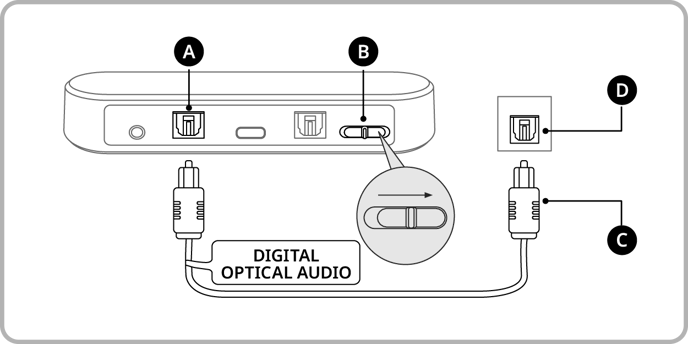
Legend
A: Digital input
B: Audio input switch
C: Optical digital audio cable
D: Optical digital output (TV)
- Check that the TV streamer is connected to the TV using the included digital optical audio cable.
- Remove the plastic caps on both ends of the cable.
- Plug one end of the cable into the digital input of the TV streamer and the other end into the digital optical output of your TV.
- Check that "Digital" is selected as the audio input option on the TV streamer.
- Slide the audio input switch to the right to select "Digital."
- To select PCM in your TV's audio settings:
- Open the Settings menu on your TV.
- Select "Sound Settings" and then one of the following options:
More Settings / Advanced Settings / Expert Settings / SPDIF Settings.
Please note that every TV is different – the appearance and language of the Settings menu may vary slightly depending on your TV. - Select either:
Digital Sound Output / Audio Format.
Please note, HDMI audio format is not the same as the audio format. - Select PCM.
If you still don't hear any sound from your TV, try resetting the TV Streamer.
