How to connect my Audeara Headphones to my phone
Follow these simple steps to connect your Audeara Headphones to your phone
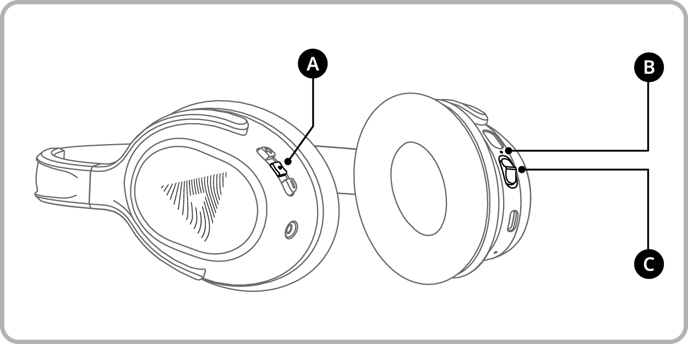
Legend
A: Multifunction Button
B: Power Indicator
C: Power Switch
- Turn on your headphones by flicking the Power Switch up.
- This will make the Power Indicator flash blue.
-
Your Headphones will also provide an audible prompt that says “Power On”.
- To place your headphones in pairing mode, hold down the Multifunction (middle) Button on the left ear cup for three seconds.
-
This will make the Power Indicator flash blue and red.
-
When in pairing mode, your headphones will also provide an audible prompt that says “Pairing” followed by a repeated chime while in pairing mode.
-
- On your mobile device, open 'Settings' on your phone and select 'Bluetooth' to view the list of available devices.
- You should see 'Audeara A-01' or 'Audeara A-02' in the device list. If it doesn't appear, repeat step 2.
- Select 'Audeara A-01' or 'Audeara A-02' to connect to your device.
-
Once the device is connected, your headphones will stop flashing blue and
red and you will also hear an audible prompt that says “Connected”.
-
If you can see the headphones listed in your available devices, but they still won't connect, try these Bluetooth tips.
Connect to a second mobile device (optional)
Your Audeara Headphones can pair to two devices at the same time.
- With your headphones already connected to the first device, repeat steps above with the second device.
- Turn your headphones off and then on again using the Power Switch to connect to both paired devices.
