How to connect your Audeara TV Streamer with a Set Top Box (Foxtel, Fetch)
Follow the steps below to connect your Audeara TV Streamer with a Set Top Box (Foxtel, Fetch).
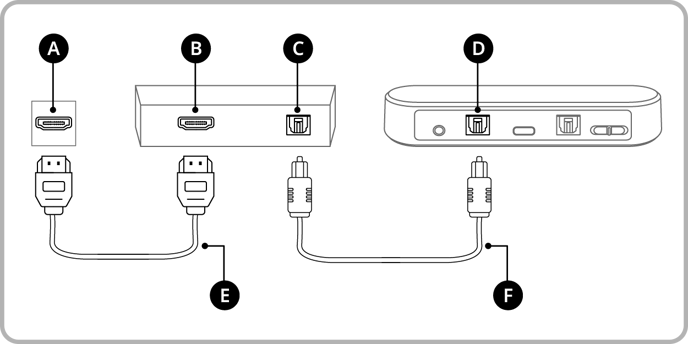
Legend
A: HDMI port (TV)
B: HDMI port (Foxtel or Fetch box)
C: Digital Optical Output (Foxtel or Fetch box)
D: Digital In (TV Streamer)
E: Additional HDMI Audio Cable
F: Provided Digital Optical Audio Cable
Note: We do not provide an HDMI Audio Cable, an additional cable will be required.
1. Connect the TV Streamer (pictured right in image above) to the Set Top Box (pictured centre in image above) with the provided Digital Optical Audio cable
- Leave your Set Top Box plugged into your TV through the Additional HDMI Audio Cable.
- Plug one end of the Digital Optical Audio cable into 'Digital In' on your TV Streamer, and the other end into the 'Digital Optical Output' of your Set Top Box.
- Ensure PCM is selected in your TV audio settings. For more information on changing your audio settings, see here.
Note: If you are using a Soundbar and would like sound to come through your TV, Soundbar, and Audeara TV Streamer, please see here for instructions to connect your Audeara TV Streamer with a sound bar.
